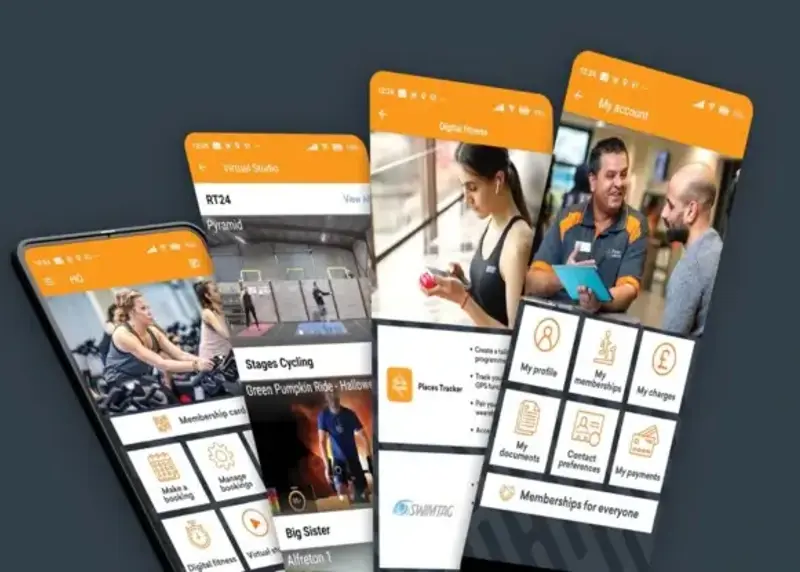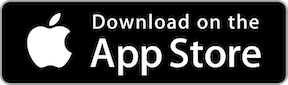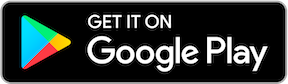Places Leisure App
Your brand new app
Say hello to your brand new fitness companion! The 'Places Leisure' App.
Managing your membership is even easier via the Places Leisure app, where you can:
- Make and manage bookings: it’s never been easier to make and manage your bookings in a few simple steps.
- Easily access your membership card: that’s one less thing to remember!
- Enjoy digital fitness: access to Places Tracker and SWIMTAG for bespoke programmes, pairing your wearables, and tracking your progress.
- Access hundreds of free virtual workouts: our Virtual Studio is home to on demand workouts from Synergy Dance, RT24, Stages Cycles, Funk Fit, Big Sister and more! There’s something for every level, ability, and mood.
- Access Course Hub: for all course information and badges.
- Stay updated with the latest news and blogs: to keep you motivated.
- Receive in-app notifications: for those all-important announcements.
Frequently asked questions
Do I need to keep the Places Tracker app (formerly Places Locker) on my device?
You may have noticed that the Places Locker app now displays as Places Tracker. If you currently use Places Tracker for fitness tracking, device pairing or digital programming, you will need to keep it downloaded on your device, where these functionalities will remain.
Your membership card, bookings, virtual workouts, news, blogs and access to Course Hub have all now moved over to the Places Leisure app.
Where can I download the new app?
The Places Leisure app is available for Apple (iOS) and Android devices. Simply visit the App Store for Apple devices and Google Play for Android and search for 'Places Leisure'.
I've downloaded the new Places Leisure app. Now what?
Great! You're almost set. Simply use the same username and password attached to your membership to login, select your chosen centre and you're all set!
I have downloaded the new Places Leisure App but I have forgotten my password?
Simply click on the 'Forgotten Password' function, you will be presented with the reset password page, input your email address and press send. The email confirmation page will show. At this point, please press the back arrow at the top of the page, not the ‘Back to Login’ option at the bottom.
You can then complete the reset, following receipt of the email, and log into the app with your new password.
Please note that it may take up to 30 minutes for the email to arrive.
Where do I find my QR code and why do I need it?
Your QR code is your membership card in digital format. You will need this to access our centres with turnstiles. To find your QR code, simply head to the homepage of the app and select 'Membership card'.
If you are attending swimming lessons, your QR code will activate 15 minutes before your lesson time. If you share the drop off/pick up, just ask a member of the team for an additional printed membership card on you next visit.
How do I manage my booking, e.g., cancel a session?
On the main homepage, select ‘manage bookings’ to view all of your upcoming bookings as well as previous bookings. If you are looking to cancel an upcoming booking, select the session you wish to cancel and click 'cancel booking'.
Please note that you must cancel your session at least 2 hours prior to its start time, otherwise you may incur a no show fee.
I forgot to cancel my session ahead of time and I have been charged. How do I pay this?
On the main homepage, select ‘my account’ and choose ‘my charges’ from the array of options. Your outstanding charges will appear here, where you can complete your payment.
How do I view and update my personal details?
On the main homepage, select ‘my account’ and chose ‘my profile’ from the options. This is where all of your information can be found.
How do I update my contact preferences?
Head to the 'my account' section and click on 'contact preferences'. On this page, scroll down and click on 'my contact preferences' where you will be able to update your opt in status.
If you have opted not to receive our marketing communications, you will still receive email communications that are essential to the service we provide you via a valid email address attached to your member account.
The app will not let me book?
Please check if you have two factor authentication on your account. The app will not let you book if this is switched on. We do not have two factor authentication on the new app as it isn’t required as a safety feature because we don’t store card details.
To disable two factor authentication, log into your account here, scroll down to the My Profile section on the member home page, At the bottom of the My Profile screen, you will see a tick box for ‘Use two factor authentication for logon' , untick this box, and then save details.